Overview
eZ-Bill consolidates lab tests, services, programs, and other billable items into a single billing workflow within the portal. Providers can set custom prices, manage patient charges, and track revenue directly in one place. All billing actions are completed within the portal, eliminating the need for external tools or manual coordination.
Key Features
Vibrant Product
Vibrant Product allows providers to set custom pricing for lab tests ordered through Vibrant. Prices can be adjusted globally or modified during individual orders to fit the practice's needs.
This feature gives providers control over lab test charges within the eZ-Bill workflow, helping them maintain consistent pricing and simplify billing operations.
Providers cannot adjust retail prices on lab tests in New York, New Jersey, California, or Rhode Island. Other eZ-Bill features are not affected.
Adjusting Lab Charges
Default patient lab prices can be set for the entire practice or each provider in eZ-Bill. Retail prices can also be set or adjusted on the order page on a case-by-case basis. Retail prices adjusted on the order page will only apply to a single order.
Making One-time Price Adjustment
Selecting the edit icon next to revenue allows users to edit revenue amounts for the active order only. Users can make a one-time adjustment to the consultation fee by selecting the edit icon in the order summary section while placing an order.
Practice admins can control whether providers can make these one-time adjustments with the Allow Customization dropdown during setup.
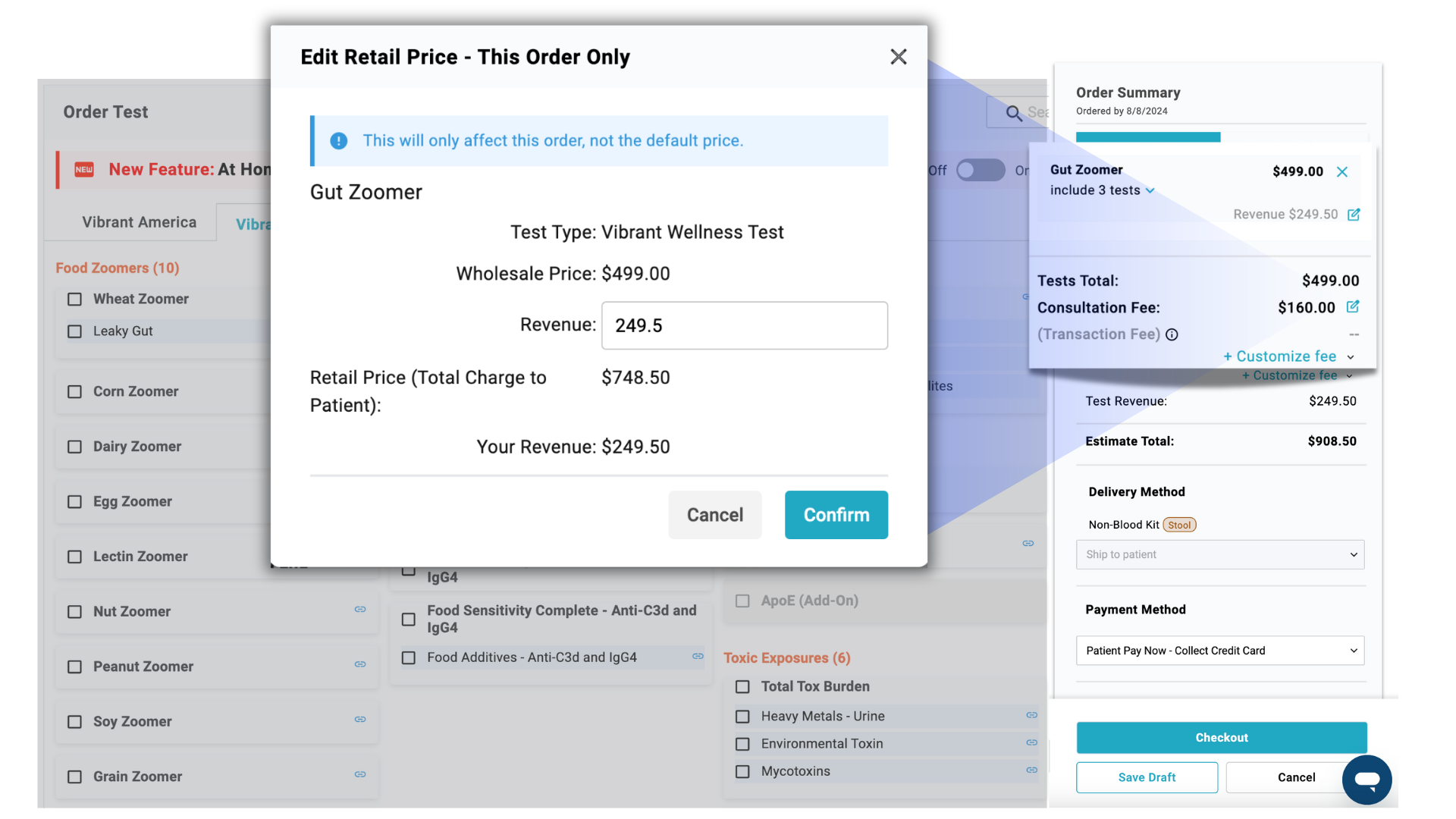
Setting Up Default Retail Prices
Users can access eZ-Bill from the banner on the Order Test Tab or from the Tool Center.
Once inside eZ-Bill, Practice Admins can adjust default prices for individual tests, custom panels, and shortcut bundles. The retail price cannot exceed 150% of the wholesale price, excluding consultation fees.
Select multiple items to Edit Retail Price by Bulk. Users can update multiple prices by a specific amount or percentage. Practice Admins can also choose customization permissions in bulk here.
Select Edit Retail Price to open the price adjustment module for a single item. Practice Admins can adjust prices for single or multiple providers. The Allow Customization drop-down allows Practice Admins to choose if providers can make one-time price adjustments for this item when ordering it.
Price Update Types:
Price Update by Revenue: Adjust price by a fixed amount of revenue. (+$20 to patient price)
Price Update by Percentage: Adjust prices on a percentage basis. (+20% to patient price)
Fixed Retail Price: Allows a fixed retail price to be set. Should the wholesale price change in the future, the retail price will not be adjusted automatically except in the case that the new wholesale price exceeds the fixed retail price. In that case, the retail price will adjust to reflect the new wholesale price and the user will be notified via email.
Organization
Filters allow for easier identification of customized items and allow practice admins to view prices by provider if providers have different price adjustments. Sorting allows users to see the information in the way that makes the most sense.
Practice Product
Practice Product enables providers to charge for custom items such as supplements, protocols, programs, skincare products, and other practice-controlled billables directly within eZ-Bill. These charges can be added to patient orders and are consolidated with lab test charges into a single bill.
This feature simplifies billing by eliminating the need for separate invoices or third-party systems. All payments are managed in one platform, reducing administrative tasks and allowing practices to streamline workflows, lower overhead, and focus more on patient care.
Adding New Practice Products
Select "Add New" on the Practice Product page to add a product or service. Follow the setup module to create your charge item. Provider and refund permissions can be set. If an item is refund eligible, it will automatically be issued when the provider cancels an order from the patient's profile.
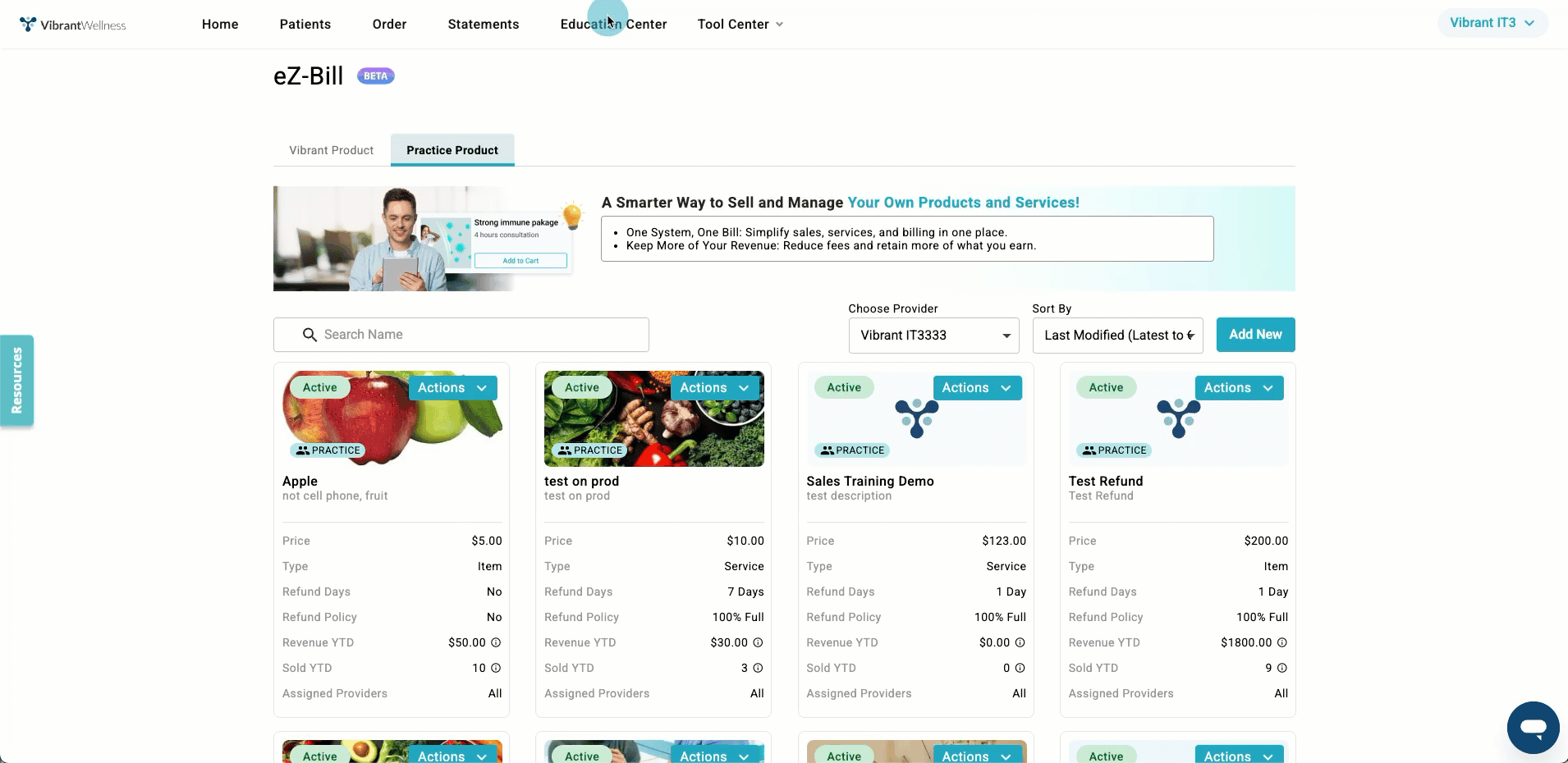
Adding Practice Products to Patient Bills
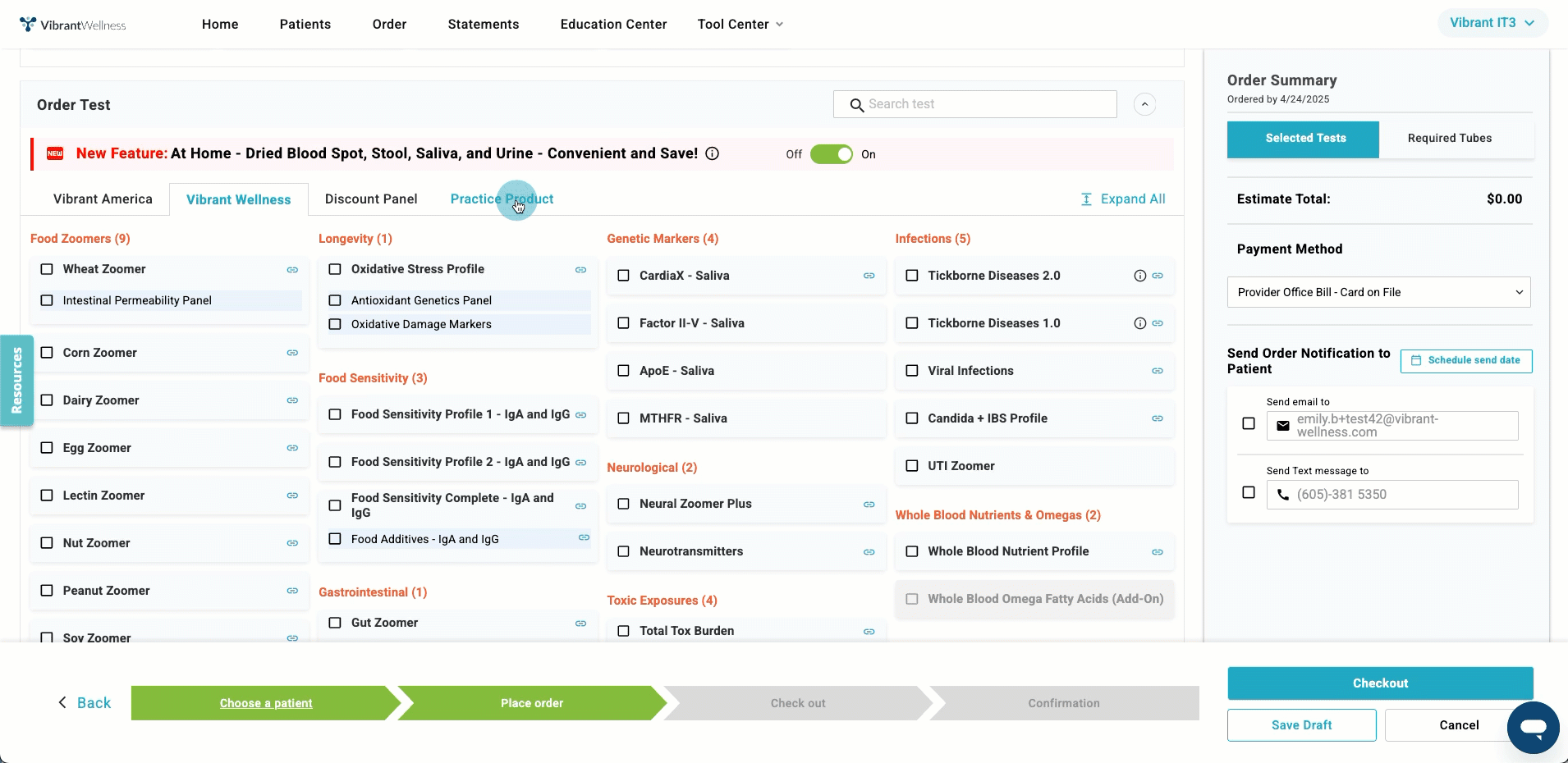
Practice Products can only be added to a bill when the selected payment method is Patient Pay Now or Patient Pay Later. Find the Practice Product tab on the order menu next to the Vibrant Wellness and Vibrant America menus. Here any product or service can be added to a patient bill the same way lab tests are.
Automatic Statements
Automatic Statement Summaries can be configured in a user's settings, Notification Preferences section. By default, users receive individual receipt summaries. Using the toggles, users can choose to receive any combination of individual, weekly, or monthly statements automatically.
Weekly statements are delivered every Sunday, and monthly summaries are sent on the 1st of each month at 8:00 AM UTC. Practice administrators receive reporting across all providers, making it easier to monitor activity and maintain organized records.
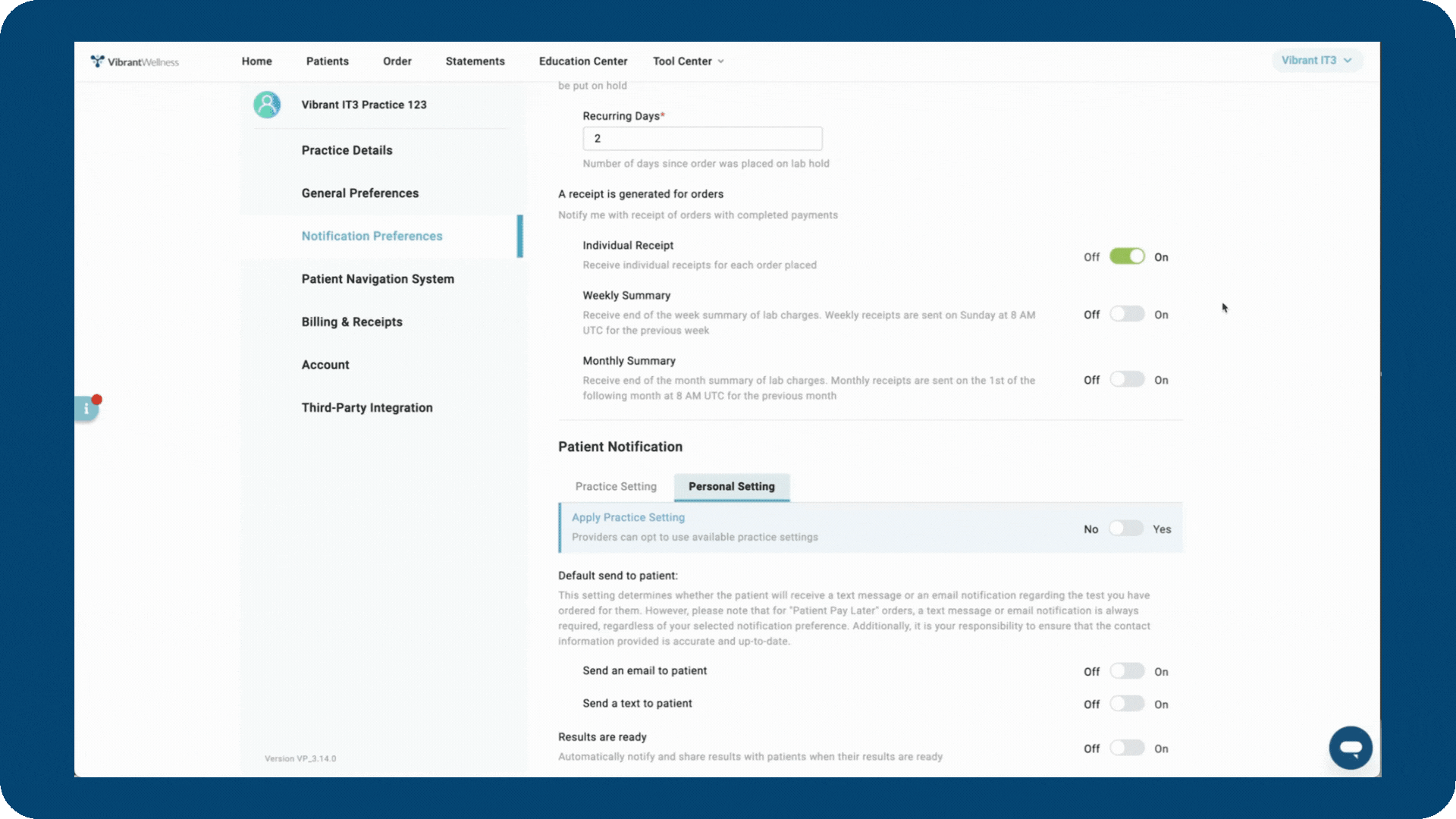
Practice Admins will see summary information for all providers in their practice on the weekly and monthly summaries.
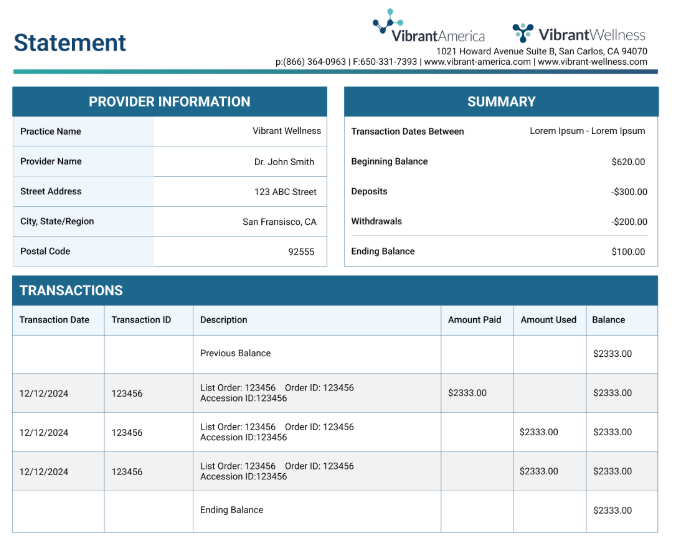
Wallet
A centralized credit management system for providers and practice administrators. Users can apply available credits to future orders or request direct payouts to a linked bank account.
Practice administrators have full control over credit usage through configurable Default Payout Settings, allowing them to determine whether providers can retain or withdraw revenue. Providers retain access to credits issued through refunds, rewards, or deposits, supporting greater visibility and flexibility in financial operations.
Whether managing individual test orders or overseeing practice-wide financial activity, the Wallet enables transparent, streamlined, and efficient credit handling within the platform.
Setting Revenue Usage Permissions
Practice Admins can configure a default payout method and determine which users are allowed to use practice revenue for cash out or lab purchases in the Payout Method settings.
Custom Consultation Fee
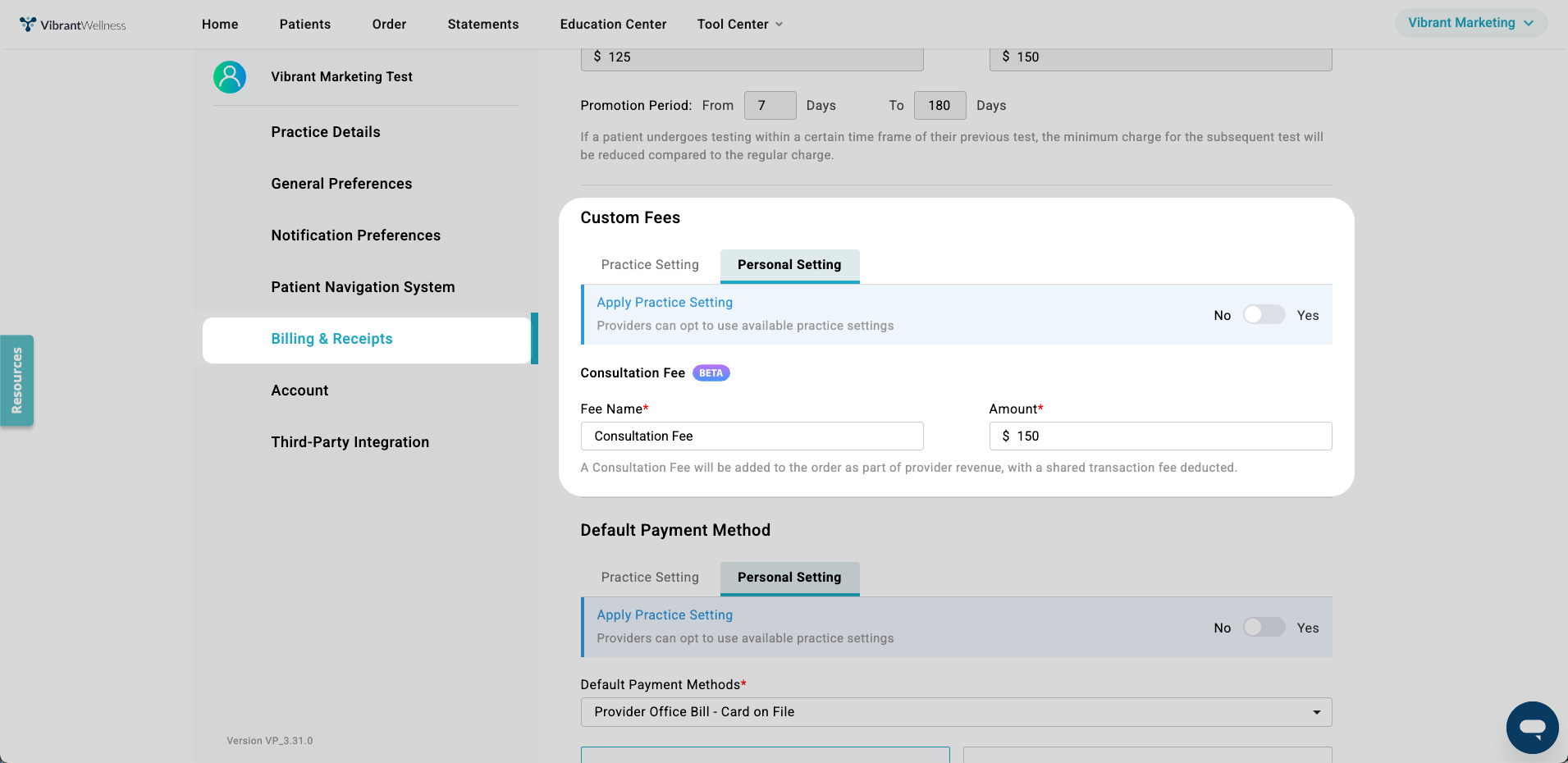
Settings & Preferences> Billing & Receipts> Custom Fees
Default Custom Fees can be set on a practice or personal level. The Apply to Every Provider toggle available to practice admins disables a provider's ability to customize their own consultation fee.
Users can edit the name of the consultation fee that will be shown to the patient by typing in the box.
Transaction Fees
Providers will only be responsible for the portion of the transaction fee that covers practice revenue. Vibrant will cover the portion of the transaction fee that applies to the wholesale price. Transaction fees are dependent on the form of payment chosen by the patient and thus cannot be determined until the payment is complete. For more details about how different forms of payment can affect transaction fees, please visit Stripe. Once the patient has completed payment, the transaction fee will be visible on the lab receipt in the Statements Tab.